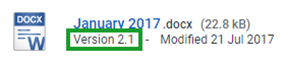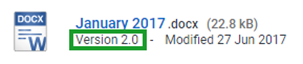Knowing the state of an object
You can easily recognise the edit state of a document:
|
Icon |
Description |
|---|---|
|
Edit states |
|
|
|
You are currently editing the document. An |
|
|
The document is locked for editing by someone else. If you hover your cursor over the You won’t be able to edit or see any changes to the document until it is released by the person editing it. |
|
|
Draft state of an object. Or in other words, it is a draft version of an object. |
|
|
If there is no icon, in the icon gutter, associated with an object, then it is in the published state. Or in other words, it is a published version of the object. |
|
Approval states |
|
|
|
The document is awaiting approval. |
|
|
The document is awaiting publication. |
|
|
The document is approved. |
|
Others |
|
|
|
On an object icon indicates that it’s an alias. |
|
|
Indicates that the object is a template. |
|
|
Corporate value has been set on the document or one of its version. |
You can easily recognise if a document is a draft version or a published version:
|
Version state |
Description |
|---|---|
|
|
The point version (Version 2.1) of the document indicates that this is a draft version and the document is still a work in progress. |
|
|
The whole version number of the document indicates that this is a published version and is therefore a completed document. |
Objective
|
User state |
Description |
|---|---|
|
active |
A current active user. |
|
inactive |
An inactive user. Inactive users are not able to log on to Objective You will be able to tell that a user is inactive as this will be displayed on the Summary section their Details page. Also the user's object card will have inactive listed next to their name. You will not be able to enter the details of an inactive user into any fields. Only an Objective administrator can make users inactive from Objective Navigator. |
|
disabled |
A user that has been deleted. You will be able to tell that a user is deleted as this will be displayed on the Summary section their Details page. Also the user's object card will have deleted listed next to their name. You will not be able to enter the details of a disabled user into any fields. Only an Objective administrator can disable users from Objective Navigator. |
- If an object name is black in colour, you will be able to see the object listed in the Content pane, but you do not have sufficient privileges to open and view it. It could also mean that the object is a physical object. You should contact your administrator if you need access to the object.
- If an object name is blue in colour, you have the appropriate privileges to open and view it.