Displaying object properties
All Objective
When you view the properties of an object alias, a reference to the original object is available.
An object’s properties can be viewed from either its:
A card is the object row on the Content pane and displays basic information about the object.
- Go to the object you wish to view information about.
-
Select
 for the object.
for the object.
This expands the card and displays basic information about the object. Select
 to collapse the object card.
to collapse the object card.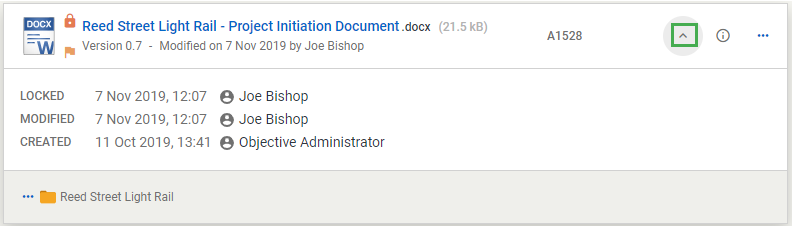
If you are viewing the card in the Metadata view, you can see extra fields on the card:

- Select
 next to the parent folder in an expanded object card to display the hierarchical folder structure and go to any other folder in the hierarchy.
next to the parent folder in an expanded object card to display the hierarchical folder structure and go to any other folder in the hierarchy.
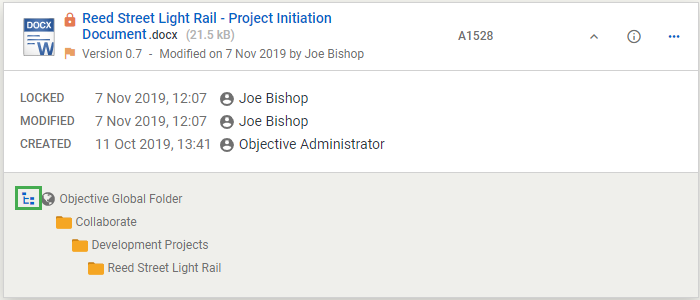
To view an object's details without navigating to its Details page, select ![]() . For more information, see Viewing an object's details in a Details Summary blade.
. For more information, see Viewing an object's details in a Details Summary blade.
The Details page of an object provides more information about the object including versions, security settings, notes and audit events. The Details page has its own URL and can be bookmarked.
- Go to the object you wish to view information about.
- Select
 for the object then Details to open its Details page.
for the object then Details to open its Details page. - Expand various sections to display the details.
- If any sections of the Details page contain fields that can be edited, e.g., the Security, Catalogue and General sections, there will be an
 in the top right-hand corner of the section, which when selected enables you to make changes to these fields. If any edits are made, select
in the top right-hand corner of the section, which when selected enables you to make changes to these fields. If any edits are made, select  to save your changes and exit edit mode.
to save your changes and exit edit mode.