Viewing an object's details in a Details Summary blade
You can view an object's details in a blade without navigating away from the page you are on.
Important: This option is not available when you access the interface from your mobile device.
- Go to the object card you wish to view information about.
-
Select
 on the object card.
on the object card. 
If you are viewing objects in the small or large grid view layout, you can see
 when you hover your mouse over the thumbnail:
when you hover your mouse over the thumbnail: 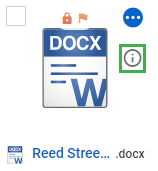
The Details Summary blade is displayed on the right.
Depending on the type of object you select, the Details Summary blade will display following tabs:
- General: This tab displays information that appears in the General section of the Details page.
- Catalogues: This tab displays the type and user catalogues fields.
- Repository: This tab is displayed when you are viewing the details of a repository and displays the barcode and repository staff roles.
- Workflows: This tab is displayed only when there are workflows available for the selected object. On selecting a workflow, it directly opens the task form if non-silent or starts the workflow if silent without requiring further clicks.
- Approvals: This tab is available only when a document is sent for approval and it displays details such as Approval status, submitter details and voter details.
- Tasks: This tab is available when you are viewing details of a task. You can add/remove attachments, edit task fields and perform task actions. You can also select to open the task's Details page.
The Details Summary blade also has a ![]() , which gives you the same options as you would get from the object's card.
, which gives you the same options as you would get from the object's card.
You also have buttons on the bottom of the blade that lets you do the primary action for that object. For example, for documents you can Open and for folders you can Go to Folder.